FLUX AI offers a powerful way to generate high-quality images without needing complex software like ComfyUI. Here’s a guide to accessing and using FLUX AI on OpenArt, a user-friendly platform that makes the process simpler and more affordable.
Getting Started with OpenArt for FLUX AI
To begin using FLUX AI, head over to the OpenArt website.
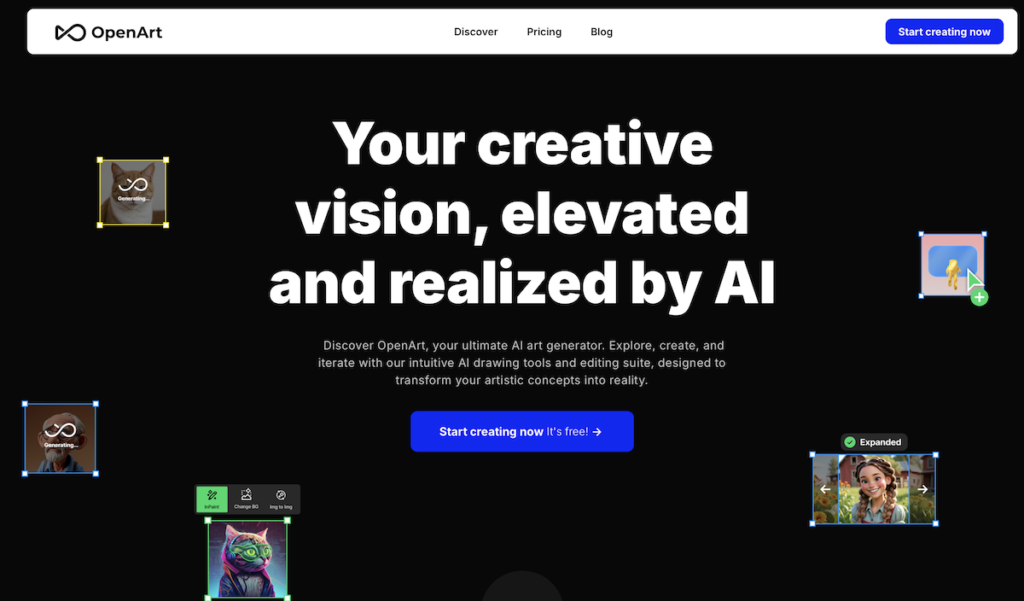
After logging in, you’ll find a variety of AI tools directly on the homepage. For generating images with FLUX, navigate to the “Create Image” section.
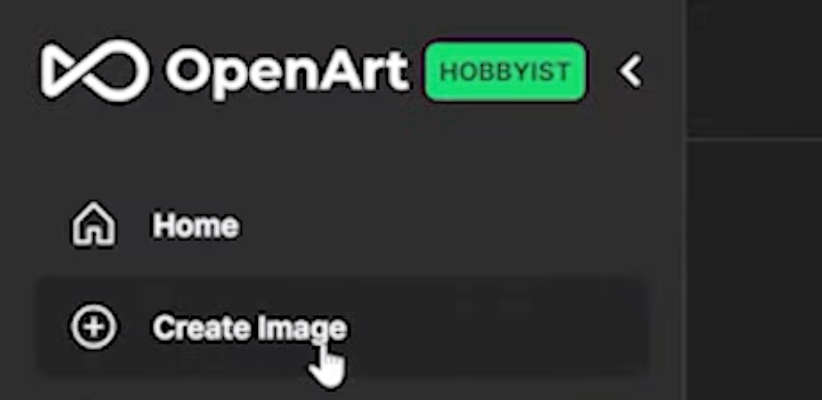
This page serves as your creative workspace, allowing you to customize your image generation settings.
On the left-hand side, you’ll see options for various styles and models.
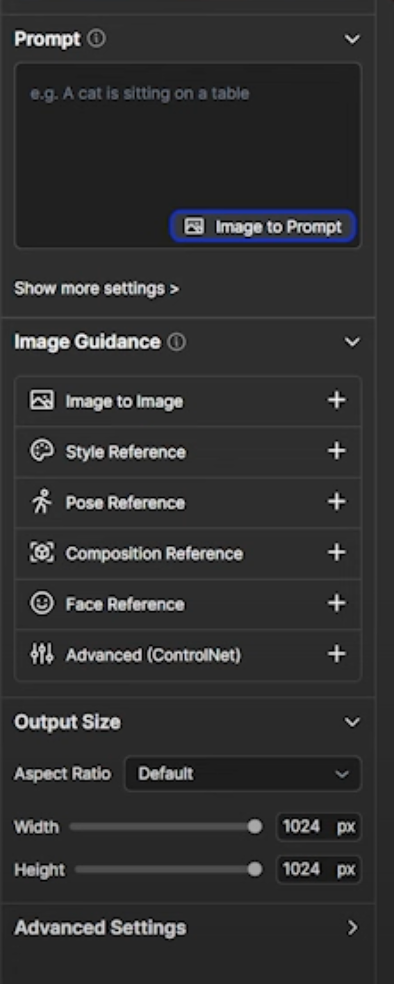
By default, OpenArt uses the OpenArt SDXL model, but you can select other models, including FLUX Schnell and FLUX Dev. The Schnell version is optimized for speed, while the Dev version provides higher-quality results, making it ideal for more detailed images.
Using FLUX Schnell and Dev Versions
For a quick demonstration, we’ll use the Schnell version. Enter your desired image description into the prompt box.
The “Enhance Prompt” feature offers three options: Quick Enhance, Customized Prompt, and Image to Prompt. These options help improve your descriptions, though some features may not be fully optimized for FLUX.
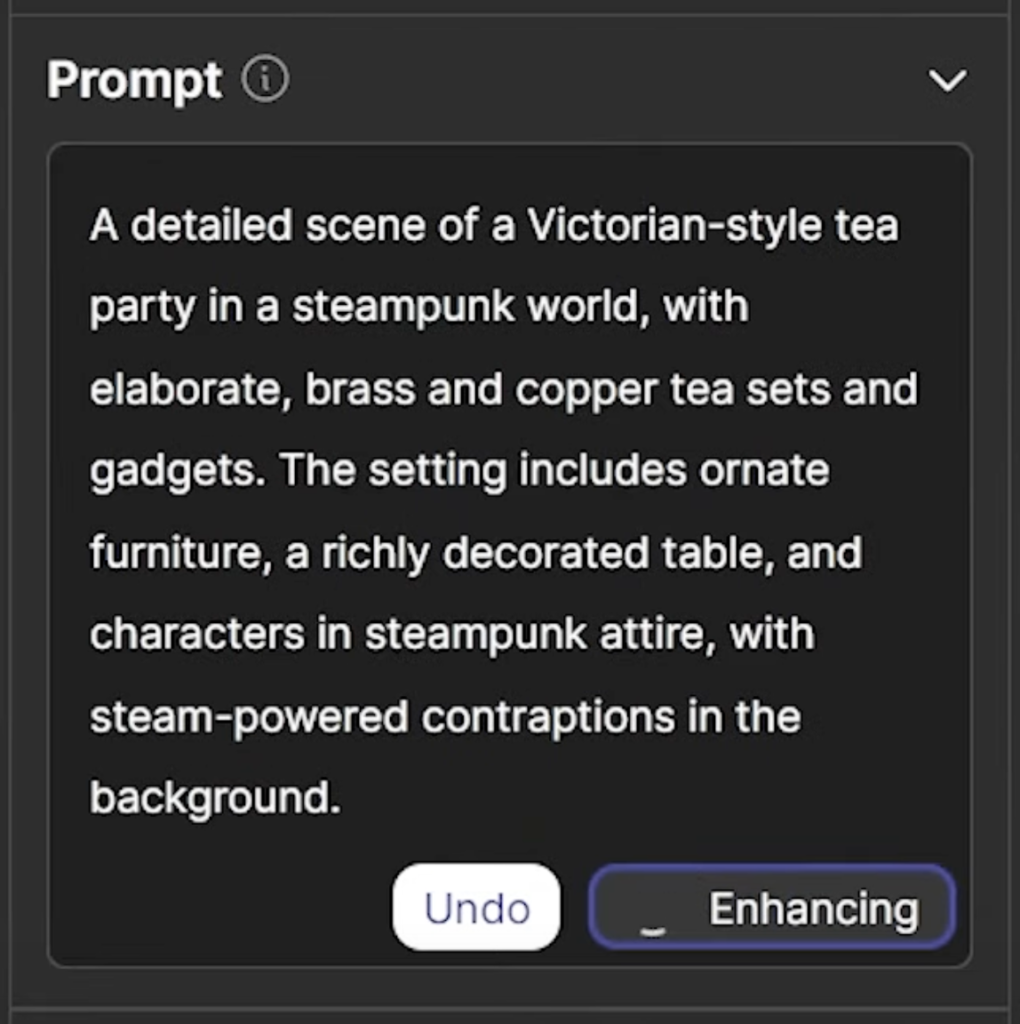
The advanced settings allow you to adjust the quality, speed, aspect ratio, and number of images generated. For instance, increasing the steps value can result in better quality but slower generation. Using FLUX Schel on OpenArt is impressively fast—images are often generated in under 2 seconds, compared to 14 seconds on a typical computer.

If you need higher-quality results, the FLUX Dev version is a great choice. You can increase the steps to 25 or more for even better outputs. Although slightly slower, the Dev version introduces more details, making it ideal for intricate designs.
Creative Tools and Features in OpenArt
OpenArt offers various tools for editing and enhancing images. You can use features like Inpaint to add new elements, Expand to extend your image, and Stylize to change its style.
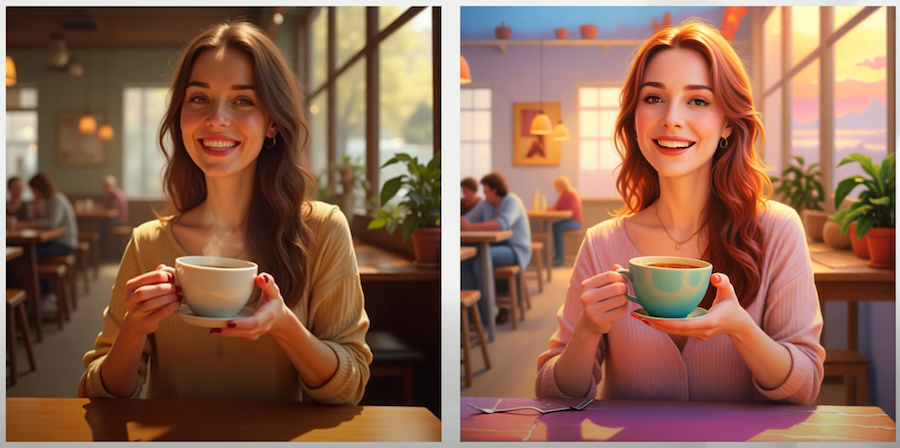
One standout feature is the Facial Expression Changer, which allows you to adjust a person’s expression in a photo. For example, you can make a character wink or display surprise with just a few clicks.
Additionally, OpenArt supports sketch-to-image conversions. You can upload a sketch, describe your desired outcome, and let the AI turn it into a complete artwork. There’s also an Image-to-3D feature that converts 2D images into 3D models, which can be downloaded as GLB files for use in software like Blender.

Creating Videos from FLUX AI Generations
For those interested in turning their FLUX-generated images into videos, Luma Lab’s Dream Machine is an excellent tool. Simply upload your image, describe the desired camera motion or subject movement, and let the tool create a video. In just minutes, you’ll have a high-quality video that retains the consistency of the original image’s lighting and expressions.
This feature is perfect for creating animations or short films directly from your FLUX AI-generated images. By combining OpenArt’s image generation tools with video conversion software, you can produce complete visual projects right from your desktop.
With these tools and techniques, you can make the most of FLUX AI’s capabilities without needing complex interfaces like ComfyUI. OpenArt provides a seamless experience for creating stunning images, enhancing them, and even transforming them into animations. Stay creative, and explore the endless possibilities with FLUX AI!
Read more similar articles in our Blog.
